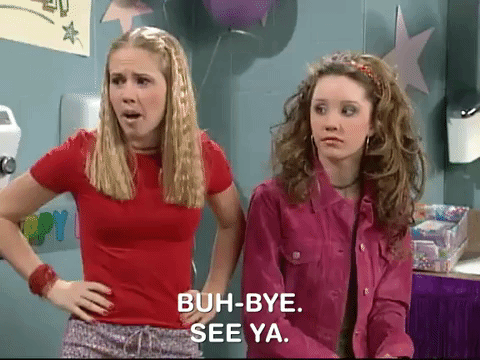Excel Like a Champ pt. 1: Introduction to Excel
Hello all, and welcome to my first blog page ever! Really exciting stuff going on here. If you found my blog, I assume this is because you also want to excel like a consumer research pro. Let me give you some background on myself and what I want to do here.
I am currently a consumer research intern at Country Music Association (CMA), a job that heavily relies on excel to do, you know, the actual research part of the job. Before I got this job, I had extremely basic excel skills, and I took this job so I could become much more efficient at using excel. I figured that I would take you guys along with me for the journey, and teach you ways to also be an excel pro as I become one myself. The main goal here is for us together to become proficient in excel in terms of being able utilize shortcuts and other functions, be able to input large amounts of data in a short amount of time, and to be able to easily do inferential statistics like median, averages, percent changes, etc. Additionally, we will also explore how to use these tools to essentially analyze the data.
I know this doesn’t sound like the most exciting topic in the world, but it is extremely useful for young professionals to understand these tools, and we are going to make this FUN!
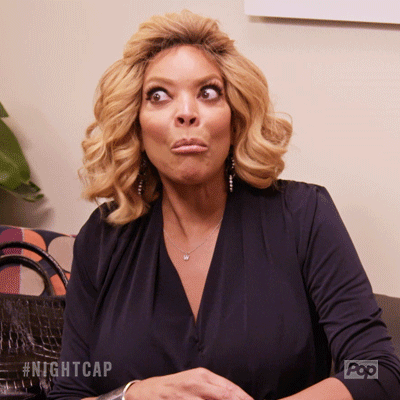
I am going to do multiple blog posts, each trying to explain new excel skills that will be useful for you guys. For this first post, I really just want to set up what we are doing, and allow you guys to get comfortable with excel. Each of these posts is going to build off of each other. If you have any questions, or need additional explanations, feel free to leave a comment in the comment section, and I will respond and try to help explain things you don’t understand as best as I can. Phew, now that all of that background information is out of the way, LET’S BEGIN THE FUN!
I want everyone to go ahead and open a blank excel sheet. We are going to pretend you are working on a project where you are tracking several artists’ song sales over the course of the past 5 days (bear with me- we are going to use this situation to the actual functions make more sense and give them some context!)
To set this up, starting at cell A2 going down the column to cell A4, input “Artist 1,” “Artist 2,” and “Artist 3.” Then, starting at cell B1 going across the top row to F1, label it “Day 1,” “Day 2,” “Day 3,” etc. (Pro tip: you can click on the cell and look in the top left corner and it will tell you the name of the cell if you still need to get use to this. Just remember that the letter on the top of the row comes before the number on the column). For row G1, put the label “total,” so we can keep track of what all the data is. Now that all of our labels are set up, I would select all those cells and bold it, so we can easily separate the labels from the actual data.
Now we need some actual data to play with. For the purpose of this tutorial, we are going to use fake, but simple data, to manipulate. Please enter the following data into your excel sheet:
| Day 1 | Day 2 | Day 3 | Day 4 | Day 5 | Total | |
| Artist 1 | 10 | 15 | 8 | 9 | 20 | |
| Artist 2 | 21 | 10 | 8 | 8 | 7 | |
| Artist 3 | 12 | 11 | 5 | 4 | 8 |
You can leave the total columns blank for now. If you were like me even three weeks ago, I would have pulled out a calculator to add up all of those numbers to then manually input it. But that is why you are here. We are going to learn how to do these things by utilizing the actual functions on excel, which will make your life so much easier (especially if you are dealing with 100s of cells of data).
This may seem like a lot and be very overwhelming for right now. So I want to give you guys the chance to just play around on excel. Weirdly enough, just having free time to mess around on excel made me a lot more comfortable with it. So I am going to give you homework (don’t hate me for this!): before you read the next blog post, spend at least 30 minutes on your own playing with excel, using the different tools and functions. It is TOTALLY FINE if you aren’t doing it correctly or don’t even know what you are doing. I really just want you to feel comfortable being on excel, or to even look at an excel page and not be overwhelmed, something that happened to me a lot.
Complete this homework whenever you have time, and then check back in for an update with another blog post, and together, we are going to learn to be excel pros.
Love you guys as always,
Your favorite excel teacher, Zoe