How to: Work on ACCRE
Once you have gained access to ACCRE, these are the next steps to use “ACCRE” and specifically using STATA on ACCRE. [Note that you should have access to STATA through your group or if you bought your own license]. The following software is recommended but are not the only software to deal with ACCRE.
[Note also that when you want to connect to ACCRE you should in the Vanderbilt Wireless network. If you are not, then you should download a software (VPN) that would allow you to virtually be in the wireless network from the Vanderbilt Software Store]
To set-up Putty you can follow the instructions on this page
Once installed, run PuTTY, type login.accre.vanderbilt.edu into the hostname box, and click Open. You may see a message asking if you trust the system you are attempting to log in to. Click “yes.” Connect to the gateway, and enter the username and password assigned to you when you requested an account. Note that for security reasons the password will not appear as you are typing. You are now logged onto the cluster!Most likely your putty window should look like this:
This is the software that will let you access your sessions at ACCRE.
This software will be let you transfer files from your PC to your folder on ACCRE. Once installed and put the information needed you’ll window for winSCP should look like this:
3) Locate your folder and transfer your do-files and data using winSCP
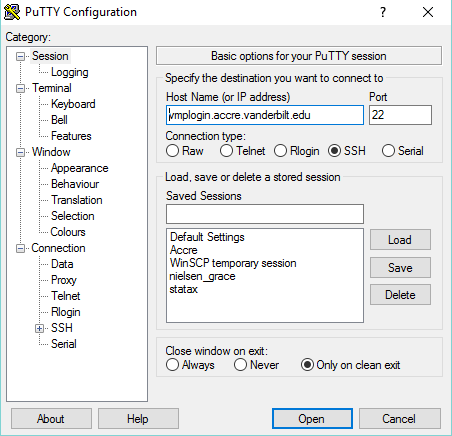
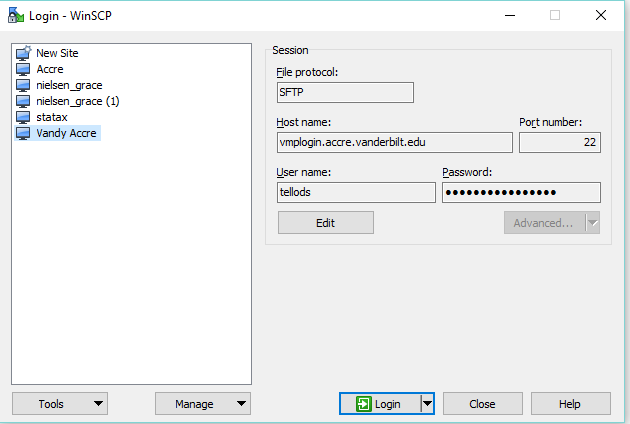
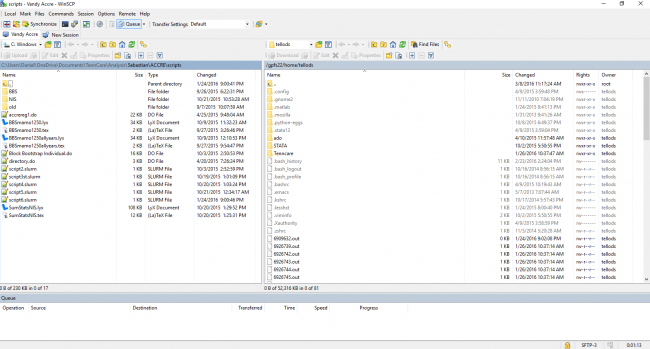
©2025 Vanderbilt University ·
Site Development: University Web Communications