How do I add Google Analytics to my website?
To start collecting basic data for your my.vanderbilt.edu website, you will need to create a new Google Analytics account if you do not have one. Visit google.com/analytics, click the Sign in to Analytics button (top right), and follow the on-screen instructions. Set up a property in the account you have created.
You will need to copy the tracking code from your new analytics account — it will look something like this:
![]()
Using a Vanderbilt theme?
If you are using of the Vanderbilt Brand themes — then you can add in your Google Analytics tracking code in the Vanderbilt Brand control panel (found via the Appearance tab on the left of the WordPress Dashboard.)
Click on the FOOTER option — and paste the GA tracking code in the appropriate box and Save.
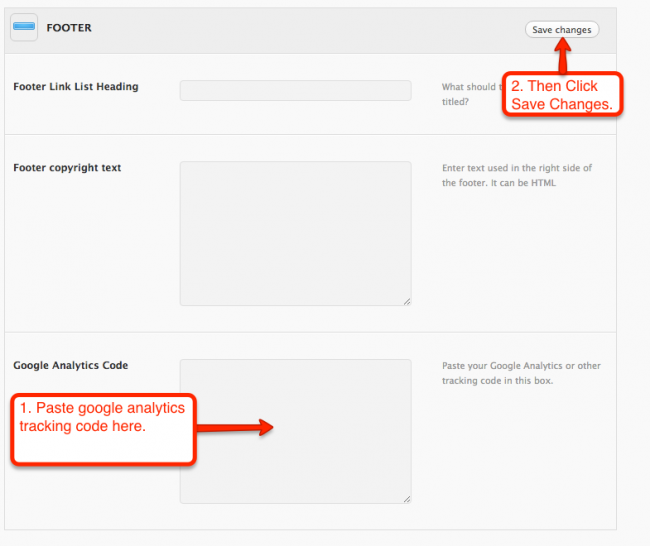
Using the 2010 WordPress theme?
Activate the Google Analytics for WordPress plugin — and follow the on screen directions for turning on analytics.