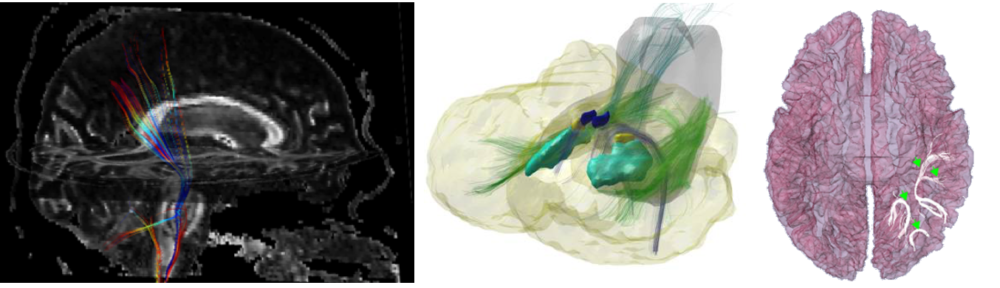How to compete:
- Register as a team
- Create your individual account
- Download data with standard sampling schemes
- Upload your results
Register as a team
All aspects of the challenge (data download, results upload, scoring and ranking) will run on the QMENTA platform. Before you and your teammates create your accounts on the platform, please request challenge-specific codes for your team by sending an email to whitematterchallenge@gmail.com to request challenge-specific access codes for your team. The email must include a team name, contact name and email, and institutions and labs participating in the challenge. If you create an account without a code, it will not be set up properly for the challenge.
Create your individual account
On the QMENTA platform, click on the Register button on the top right corner of the log-in page. Enter your name, email address, and password. In the Promotional Code field, use one of the single-use access codes sent to your team. Accounts created with your team’s access codes will have access to each other’s data on the platform.
Download data
Make sure that MEMENTO is selected as the current project on the Projects tab. Open the My Analysis tab by clicking on the beaker icon in the sidebar on the left of the page. Click on Input data in the top bar. In the pop-up window, check the checkboxes next to the files that you want to download, and click on Download selected.
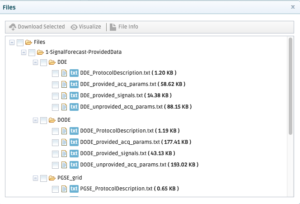
The available files are described in detail on the individual challenge pages.
Upload your results
Make sure that MEMENTO is selected as the current project on the Projects tab. Open the My Analysis tab by clicking on the beaker icon in the sidebar on the left of the page. Click on Upload results in the top bar. In the pop-up window, choose whether you want to upload your results for the Signal Forecast or All Models are Wrong or Diameters and Dispersion Competition pull-down menu. Select the appropriate Sub-competition as well (for example, for Signal Forecast, select DDE, DODE, PGSE grids, or ). In the Method field, please provide a name for the method you used (e.g. DTI); this will be the name of your analysis and allow you to distinguish between different methods that you enter in the competition. For the moment, you do not need to enter anything in the Description field. Click on the Choose a ZIP to upload button and select this zip file. Click on the ✓Save button.
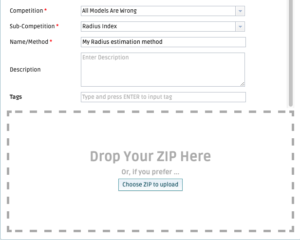
Once your results have been uploaded successfully, the results will be computed automatically. A blue triangle in the State column next to the analysis name indicates that processing is ongoing, while a green circle indicates that it has completed. You will also receive an email notification once processing is completed. Upon completion, your score will appear in the Score column.