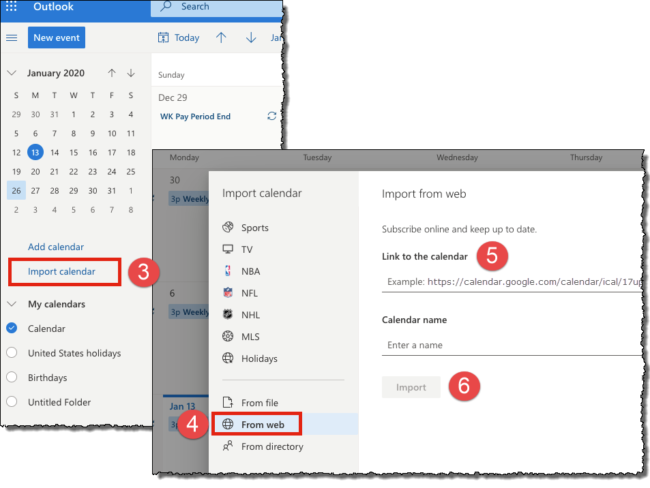Subscribe to the VU Consolidated Administrative Dates Calendar
The VU Consolidated Administrative Calendar includes important dates such as:
- Month-end close dates;
- HCM Transaction deadlines;
- User Group meeting dates and locations.
Calendar Subscription
You can subscribe to this calendar so that it is visible in your own Outlook calendar using the steps below – instructions are provided for both Windows and Mac. After subscribing, Outlook will check the subscribed calendar for updates and download any changes each time you open Outlook or refresh your folders.
Instructions
Subscribe Using Outlook (for Windows)
(1) COPY the subscription URL:
https://calendar.google.com/calendar/ical/17uppq92vkullq11d65hhm9410%40group.calendar.google.com/public/basic.ics
(2) In Outlook, click File > Account Settings > Account Settings.
(3) Select the Internet Calendars tab
(4) Click New.
(5) Paste the address you copied in Step 1, by pressing CTRL+V
(6) Click Add.
(7) Type the name of the calendar as you want it to appear in Outlook in the Folder Name box.
(8) Click OK.
(9) Close the Account Settings window. The calendar will now be available under Other Calendars on your Outlook Calendar page.
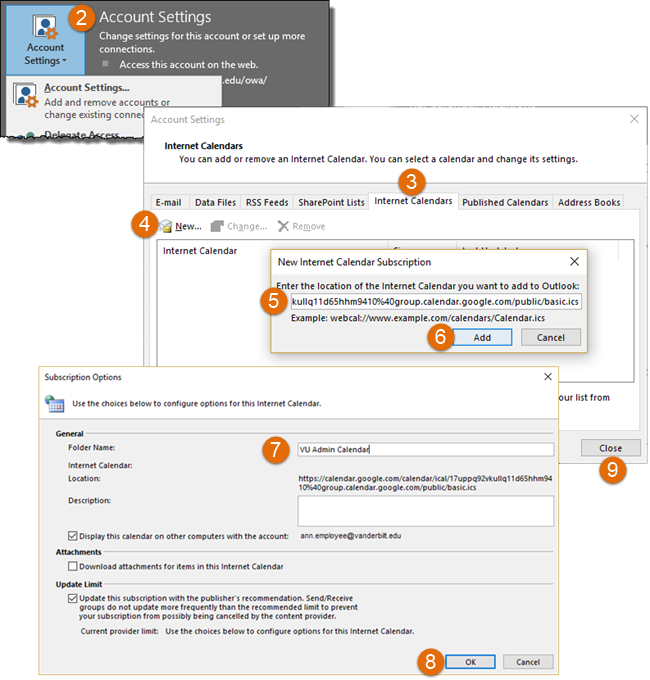
Subscribe Using Outlook Web Application (for Mac OS)
(1) Log into OWA (https://email.vanderbilt.edu) with your VUnetID and ePassword
(2) Open the Calendar page.
(3) Click Import Calendar.
(4) Select From web
(5) Copy and paste the subscription URL:
https://calendar.google.com/calendar/ical/17uppq92vkullq11d65hhm9410%40group.calendar.google.com/public/basic.ics
(6) Click Import.
(7) The calendar will be displayed under Other Calendars. (note: the default title provided by Google is “basic” – you may rename it as desired)
(8) To Rename the calendar, right-click the current name, select Rename from the menu and enter your preferred name.